Subversion TortoiseSVN menu in Ubuntu Nautilus
May 12th, 2011
Warning: This post is 12 years old. Some of this information may be out of date.
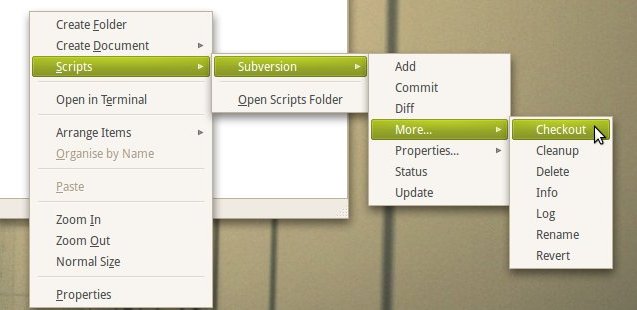
Windows developers using Subversion generally use TortoiseSVN to administer their repositories and when moving to Ubuntu Linux they find using the CLI (Command Line, Terminal, black box - whatever your phrase) alien. However, there is a way to have a menu in the file manager for performing Subversion administration, just like with TortoiseSVN. Here's how to install it.
- Open the 'Ubuntu Package Manager' from the Applications Menu and search for 'Nautilis SVN'.
- Select and install 'Nautilus subversion management scripts'.
- Once installed you will need to tell nautilus about the new Subversion plugin and restart Nautilus. Hit Alt-F2, Enter 'nautilus-script-manager enable Subversion' and click 'Run'. Hit Alt-F2 again, enter 'killall nautilus' and hit 'Run'. The gnome panel should flicker for a second.
- Go to 'Places' and 'Home Folder'.
- Once the File Browser has opened, right-click in the folder area you should see a menu item called Scripts and then one called Subversion.
Previous →
Hack to play minesweeper on Amazon Kindle